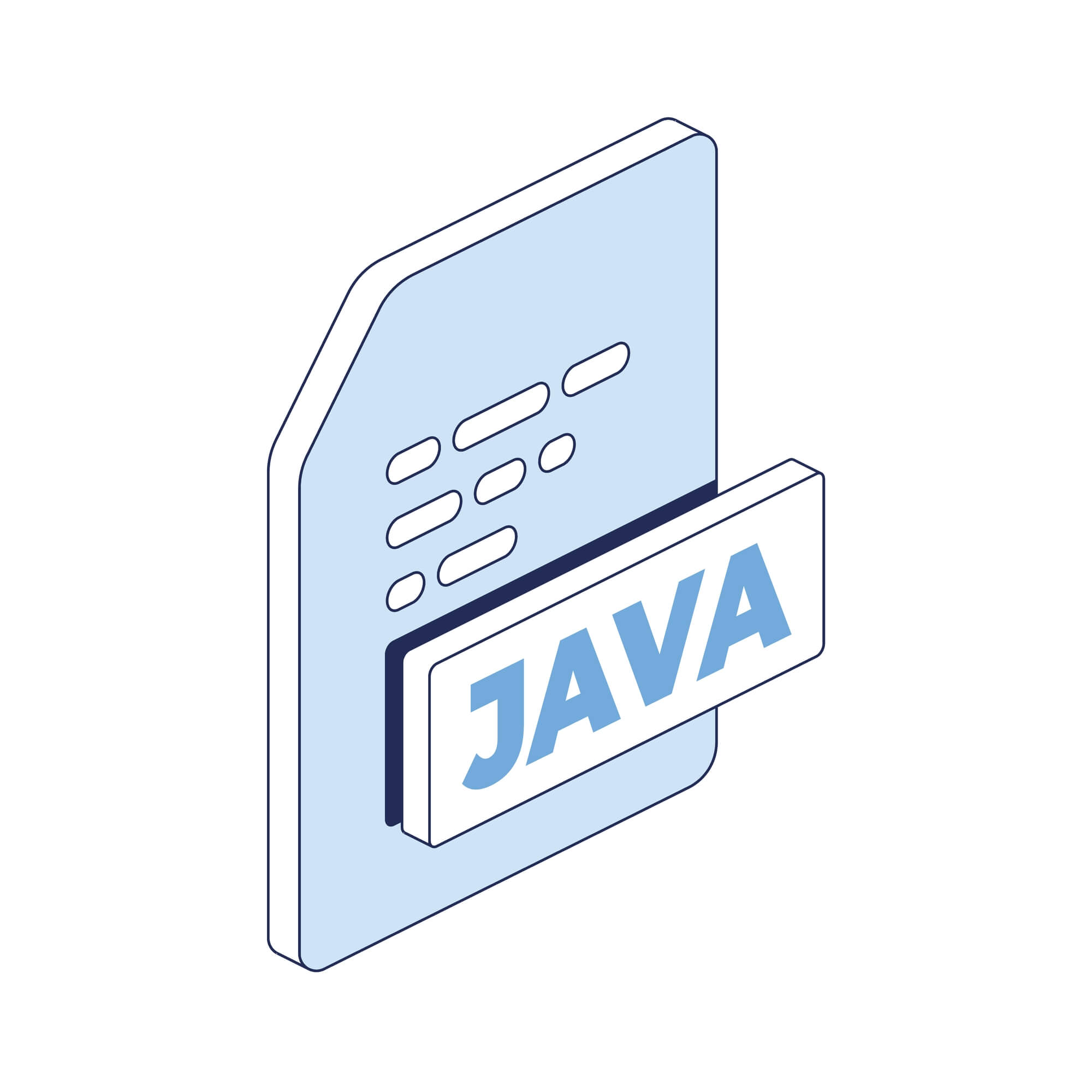If you’re developing a Java application, whether you’re using a popular IDE such as IntelliJ or building a custom Android application through Android Studio, you might have run into an error message at one point or another that states, “Java File Outside of Source Root.”
If you’ve never received this error before, you might not know exactly where you should begin the troubleshooting process. You see that the location of your Java file is likely the culprit, but what exactly does it mean that your file is outside of the source root directory, and what can you do to fix it in the most efficient way possible?
In this guide, we’re going to show you exactly what causes this error and dive deep into what this error means for your Java project. You’ll learn how to quickly fix this error in minutes rather than spending hours or even days trying to figure out the root cause. It is to your advantage that this error message is much simpler and easier to understand than other Java errors that can take significantly more time to uncover.
Read on to learn how to fix and troubleshoot every “Java File Outside of Source Root” error that you receive and exactly what you must do to avoid this error in the first place.
In This Article
Solutions & Troubleshooting: Java File Outside of Source Root
When you’re developing in Java, you might stumble upon an error message that pops up and states, “Java File Outside of Source Root.” What does this error message mean? What should be your first course of action to resolve it as quickly as possible?
This section of our troubleshooting guide will walk you through the process of why this error occurs and the fastest way you can get it resolved without any additional problems or issues along the way.
Why does this error occur?
The “Java File Outside of Source Root” error is one that you can see when developing in your favorite Java IDE, and it isn’t as uncommon as you may have first thought. If you’re using Maven or Gradle in your Java project, they can also contribute to this error depending on your specific configuration. Let’s uncover exactly why this error happens and what you can do to get rid of it once and for all and avoid it in the future.
The short answer for why this error occurs is this:
If you’ve recently cloned a project and are using a Java IDE such as IntelliJ or Android Studio, you might have encountered this “Java File Outside of Source Root” error. This error is saying that the files you have in your project are not marked as Java source files and must be corrected by marking your proper source directories in your project configuration settings.
Fortunately, this is very easy to fix. If you’re using Maven, you can click on “maven” in your toolbar or file structure and then click on the “refresh” button within your IDE.
Another solution is to mark the correct java file directories as your source directories by going to your IDE settings and changing your Project Structure.
Thirdly, this issue can be fixed by ensuring your project structure has been imported properly into your IDE project, as this is the most common cause of this error. When using Gradle or Maven, you can right-click on your pom.xml file in the root directory of your project and then select ‘Add as Maven Project.’ When doing so, all of your project folders and files will be marked correctly and imported properly, getting rid of this error.
How to properly troubleshoot & resolve this error
When you run into the “Java File Outside of Source Root” error, you should immediately be thinking about your Java Project’s file structure and whether or not it was imported or created correctly.
This error is most commonly seen when someone is using a Java IDE and then proceeds to import a Gradle or Maven project into their IDE of choice. Due to issues with the import or not marking directories correctly, your Java IDE thinks that your file structure and project structure aren’t configured correctly.
This can be fixed by following the troubleshooting steps mentioned in the previous section and ensuring that your import is done in the proper manner. In case you have this problem and didn’t import your project from another external source, you should double check that your Java source directories are marked correctly. If you have Java source files that are not in a directory that your project sees as a source directory, then this error will pop up in your project.
What could make this error easier and clearer to understand?
Even though the Java error message, “Java File Outside of Source Root,” has some aspects of what the issue is about, it could be made clearer by specifying exactly which source files are outside of the root directory or detecting Gradle and Maven imports and telling you to fix them by re-importing or following the import refresh process mentioned above.
This error message is very common when developing on a Java IDE and is very common for anyone who imports Gradle or Maven projects within an IDE due to the file structure not being recognized correctly upon the initial import.
Concluding thoughts
We discussed troubleshooting steps for the Java error message “Java File Outside of Source Root”, why it occurs, and exactly what you must do to resolve this error once and for all in your development projects.
When importing Gradle or Maven projects externally into your IDE, the file structure might not be immediately recognized. Furthermore, custom imports may require you to manually mark source directories for your Java IDE to know where your source files should be located.
When your directory structure is fixed, you should no longer receive this error and be well on your way to creating error-free projects in the future!
Frequently Asked Questions